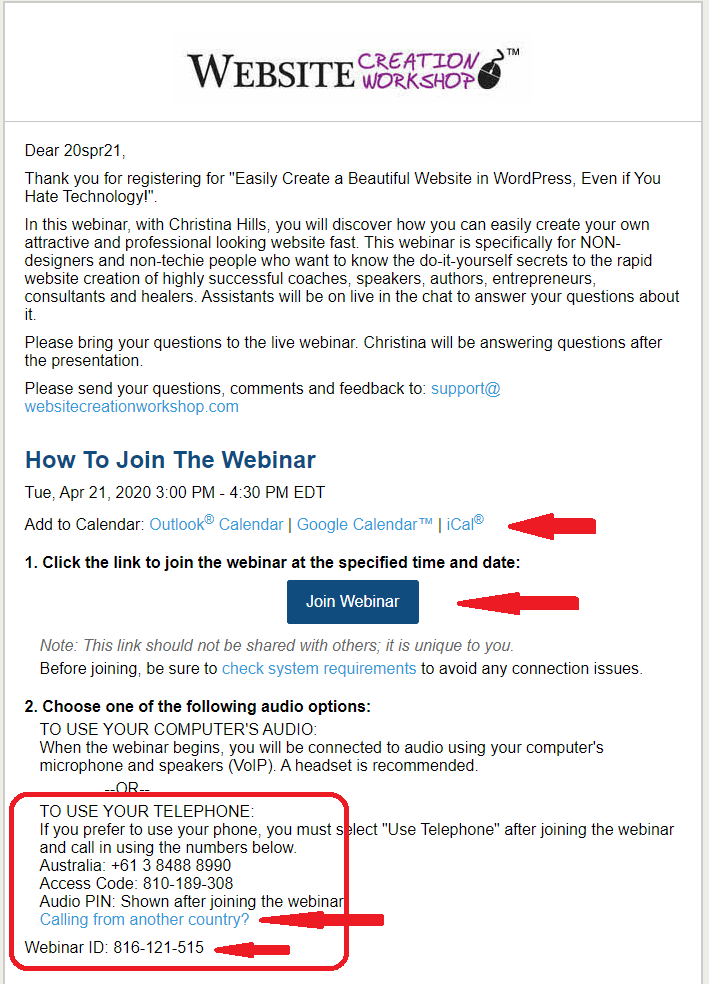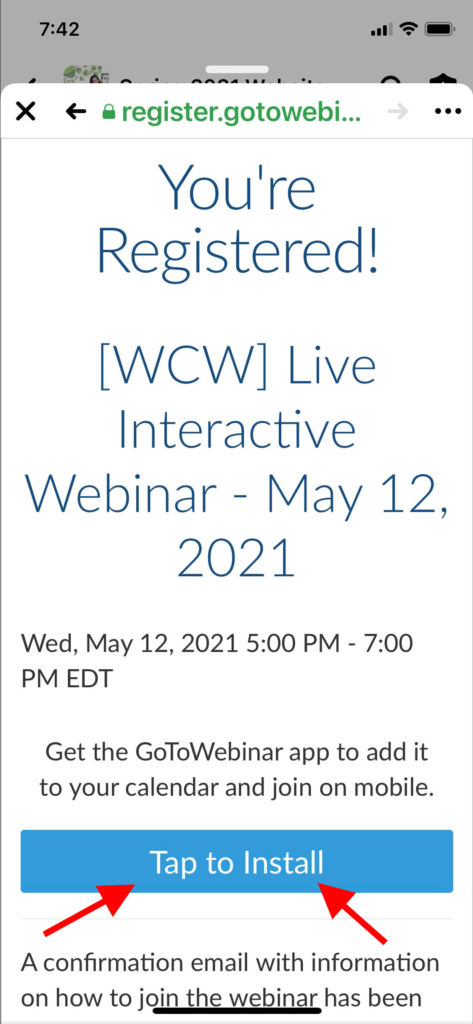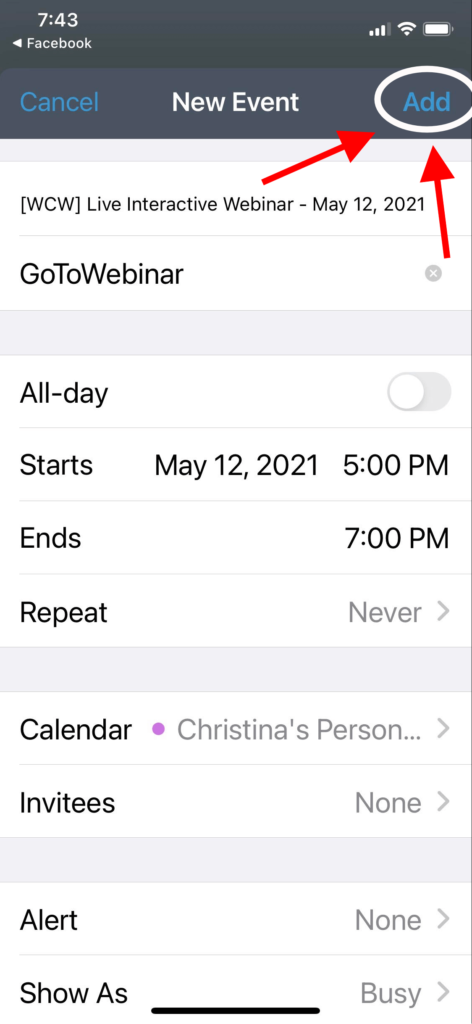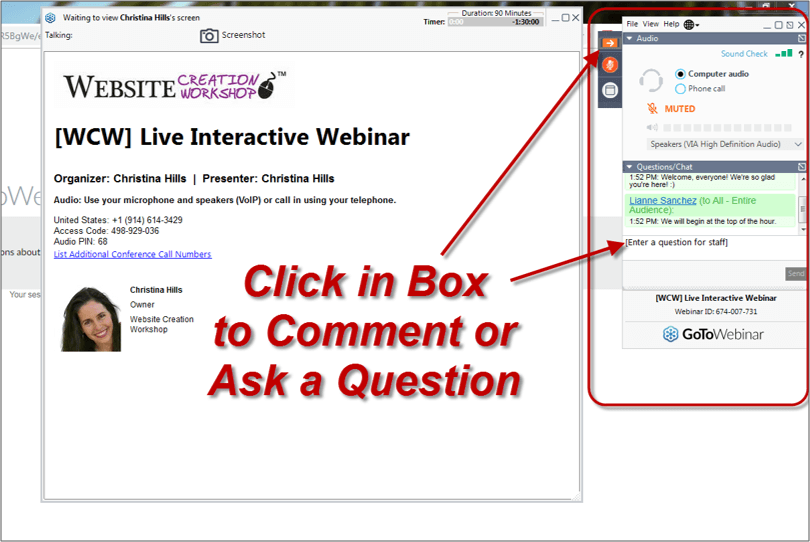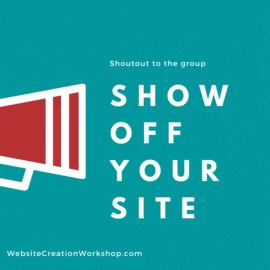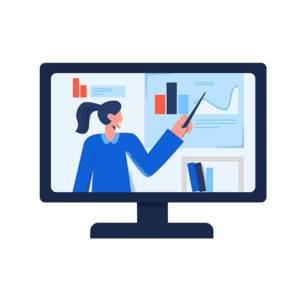
Below you will find some GotoWebinar training videos if you are not familiar with the GotoWebinar system. Watching these will help you get the most out of the training as you won’t be stumbling to figure out how the webinar system works.
How to Register for a GoToWebinar
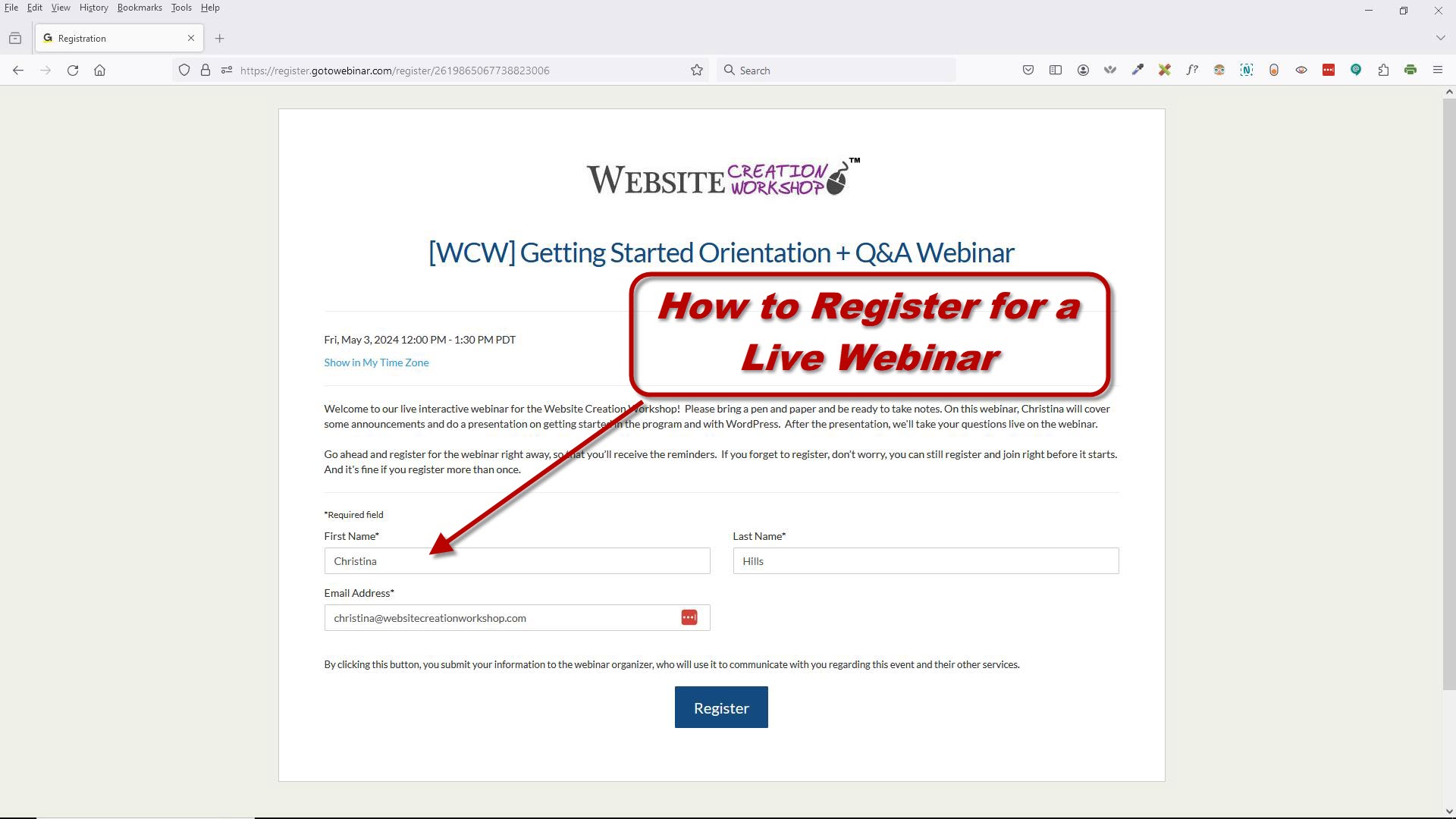
Description: In this video, Christina demonstrates registering for a webinar, and how to add it to your calendar. (Length 1 min 46 sec)
How to Get on a GoToWebinar
***Want to join via a browser? Go here: https://wcwclass.com/calendar/join-gotowebinar-browser/
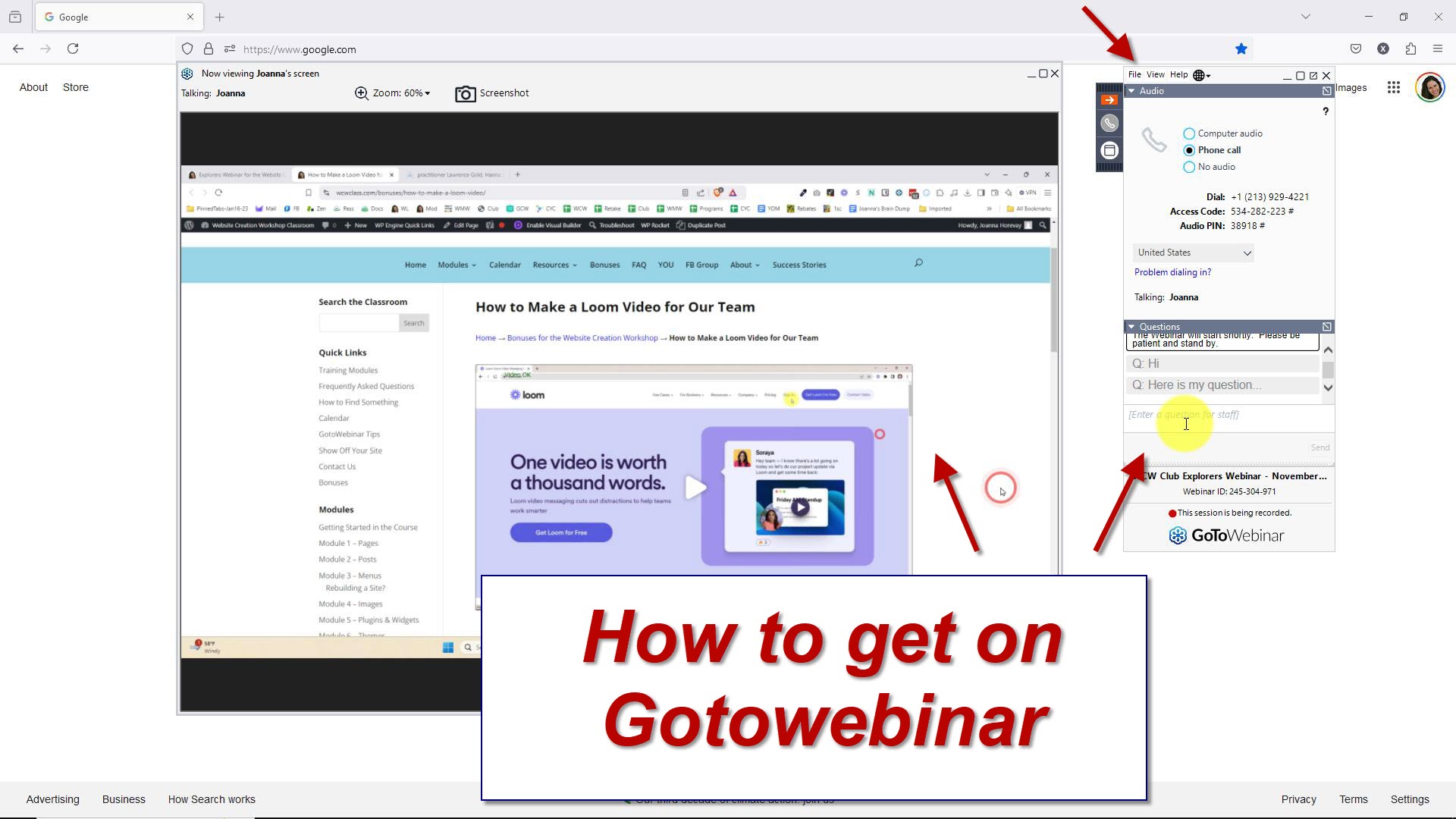
Description: In this video, Christina demonstrates how to get on a webinar and attend one live. She shows the audio options and how to switch to the phone. She shows how to zoom in and to how to minimize and work in your browser instead. How to change the languages and how to ask a question. (Length 10 min 34 sec)
If you want to learn more about how the Webinar works, then click the links below to read the Attendee Guides for PC Users or Mac Users: Attendee Guide for GotoWebinar PC or Mac Users
Here is a Sample Webinar Reminder
Adding the webinars to your iPhone Calendar
Step 1: On your iPhone, after you register for the webinar click on “Tap to install”.
Step 2: Click on “Add to Calendar”
Step 3: Click “Add” in the top right corner.
Step 4: See the event on your iPhone calendar.
How to Get on a GoToWebinar
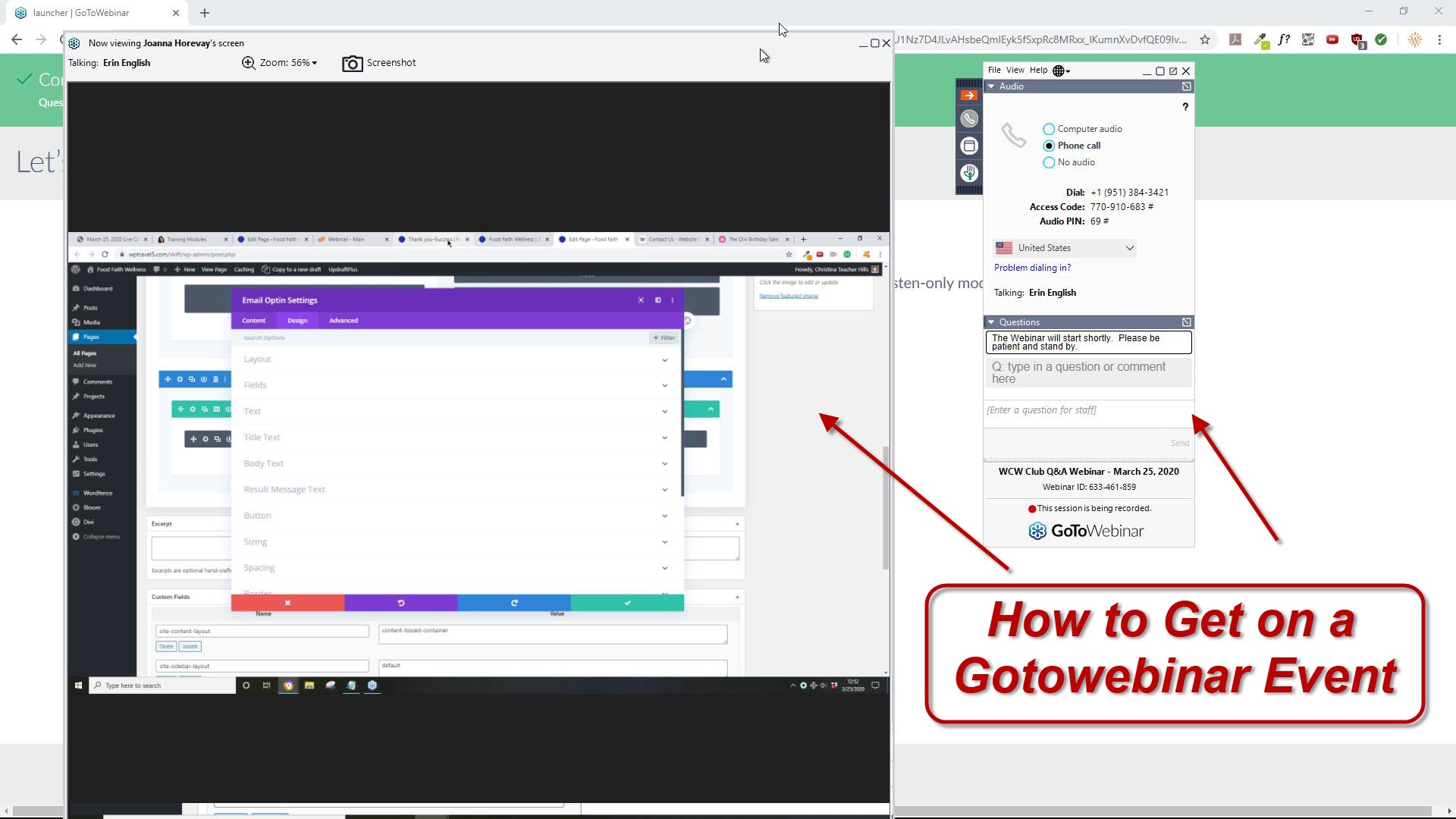
Description: In this video, Christina demonstrates how to get on a webinar and attend one live (Length 3 min 36 sec)
If you want to learn more about how the Webinar works, then click the links below to read the Attendee Guides for PC Users or Mac Users: Attendee Guide for GotoWebinar PC or Mac Users
Once you are in “GoToWebinar” you will see the following:
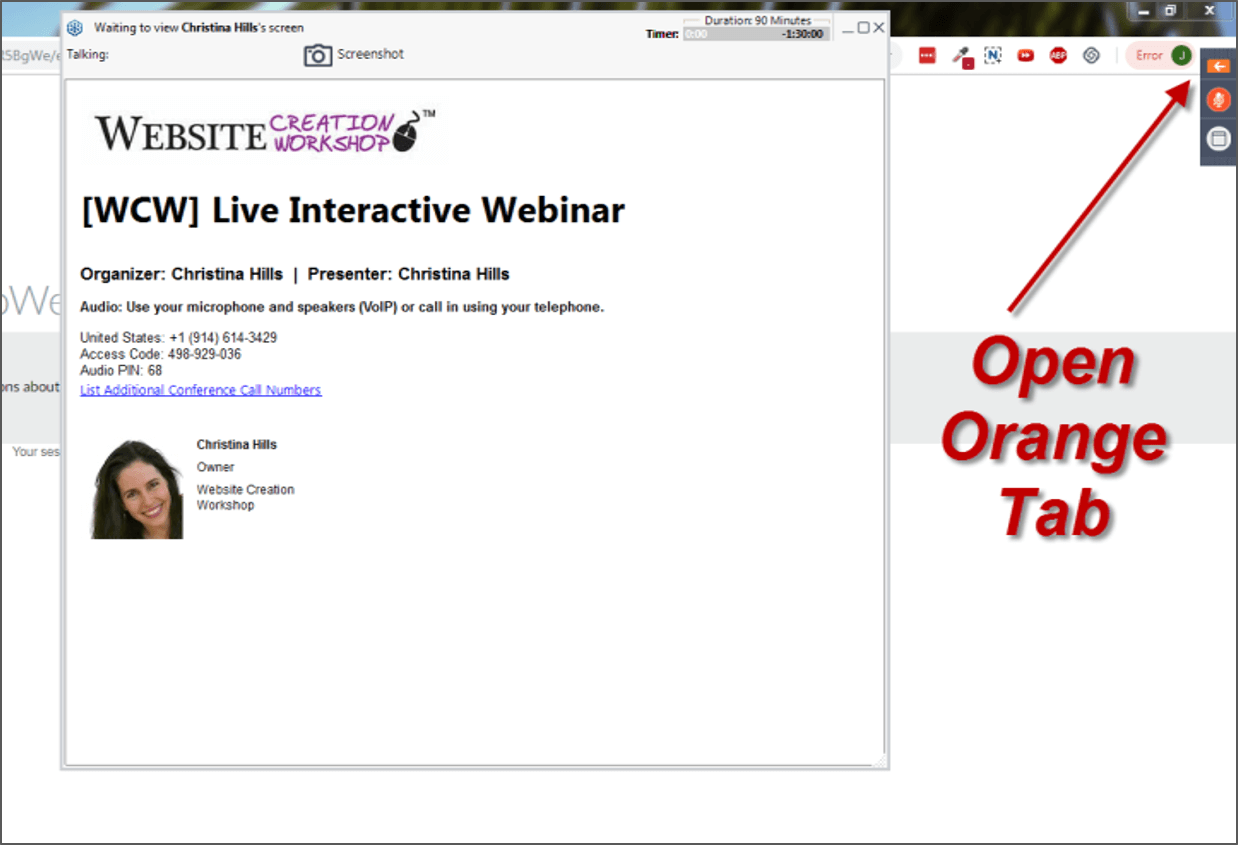
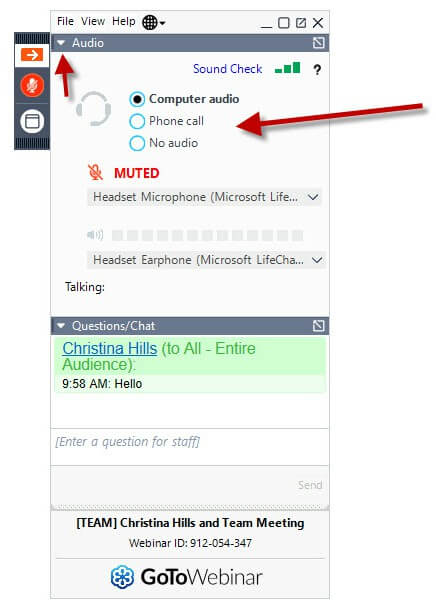
If you are using your computer, you need to have a good headset to talk to me live. It’s much easier to talk to me on the phone. So I recommend the phone method for interaction.
NOTE: The PIN number is not available until the moderator starts the conference, so if you join early, you’ll have to wait for the PIN to appear.
To adjust the size/zoom of the GoToWebinar screen, see screenshot below:
Make sure you are NOT on full screen view, then click on “Zoom” and a dropdown box will appear with different options. ‘Scale to Fit’ is a great option.
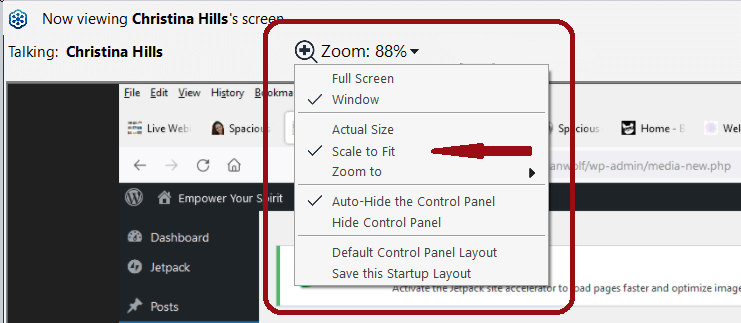
To unmute yourself, see screenshot below:
Click on the microphone icon or the word “MUTED” to unmute from your end. Our team will unmute you from our end.