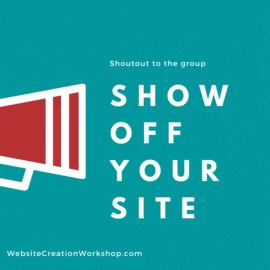If you prefer to join the webinar from a browser, please follow the instructions below.
Option #1:
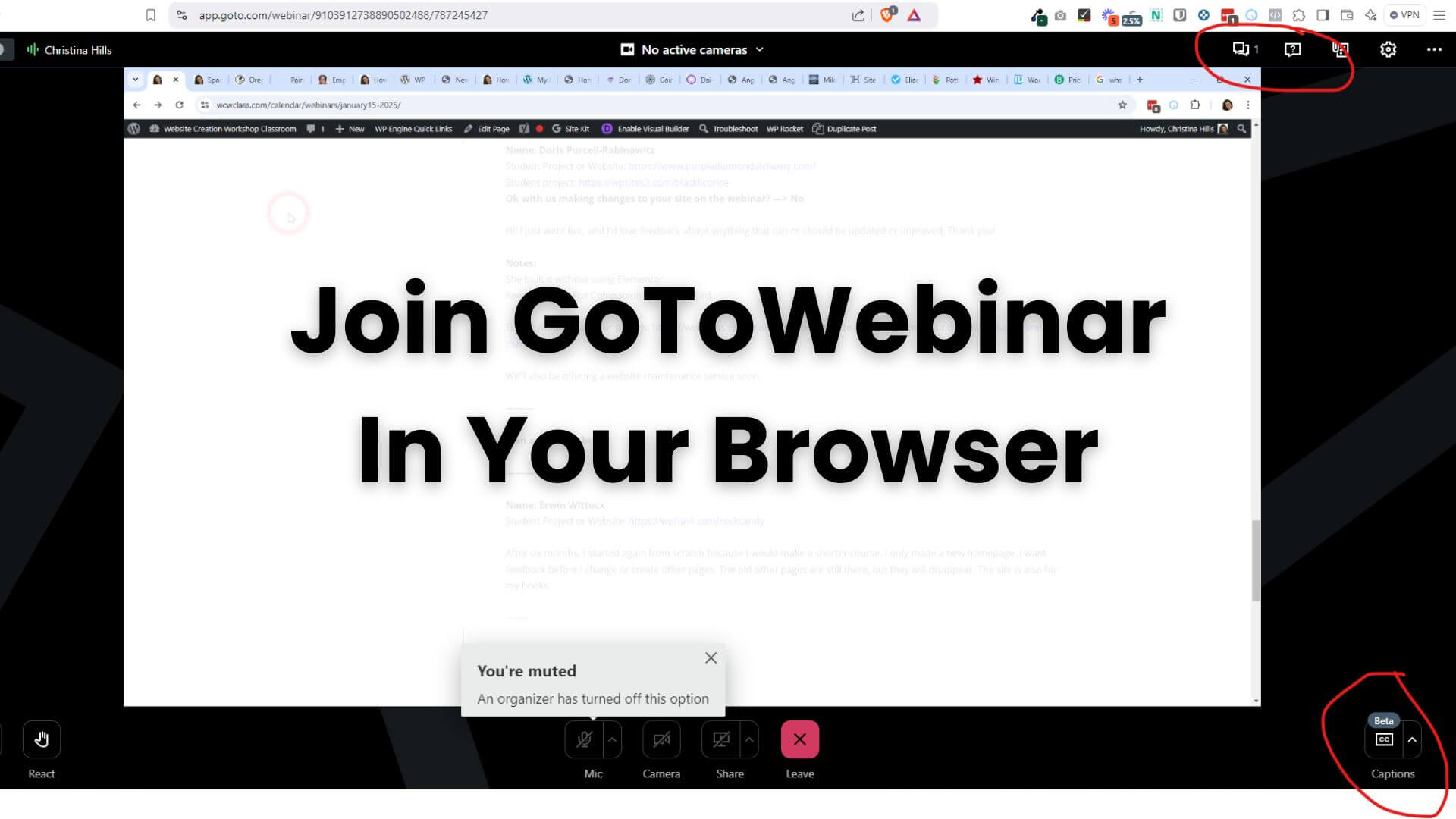
See screenshot below.
On the top right, you can access the question box and the chat.
On the bottom right, you can enable captions.
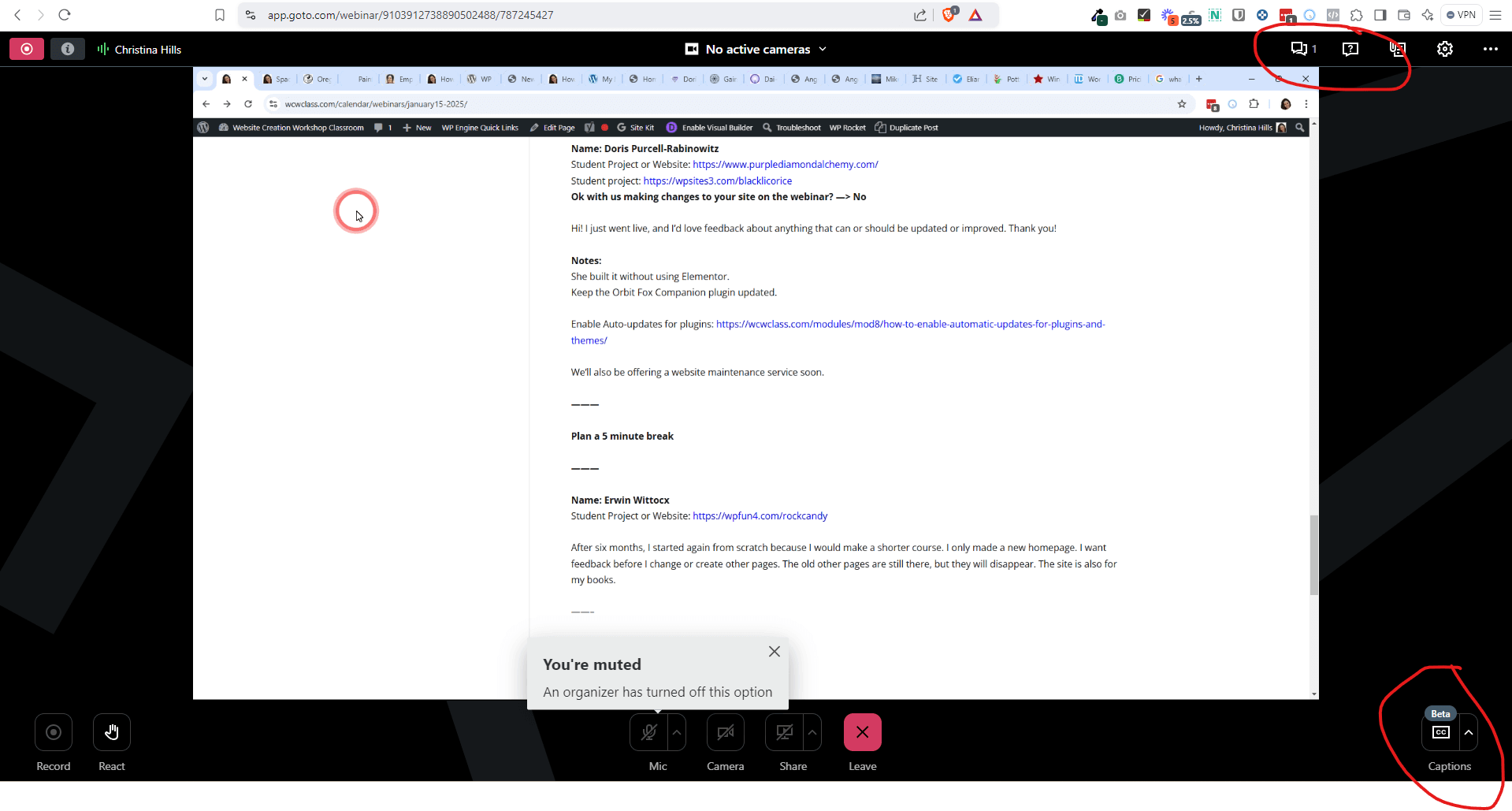
Click the “?” icon at the top-right to open the question box. You can use this area for questions, comments AND to chat with our team. Type your question/chat/comments at the bottom and click “send.”
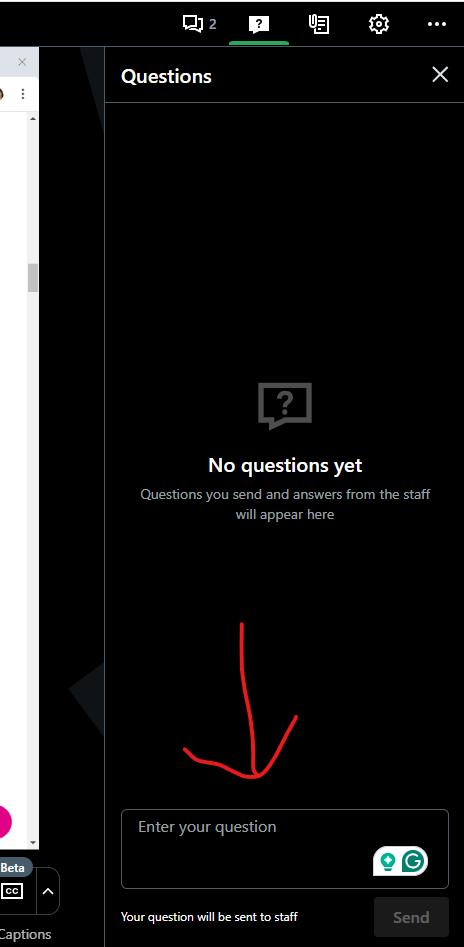
On the right side, you can zoom in, zoom out, or fit to screen.
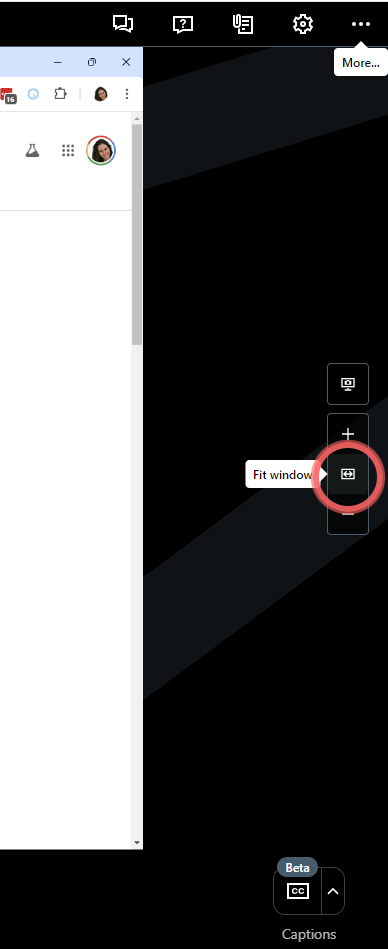
The chat is where you can see our chat back to you. And the questions (with the ?) is where you can send questions and comments to us.
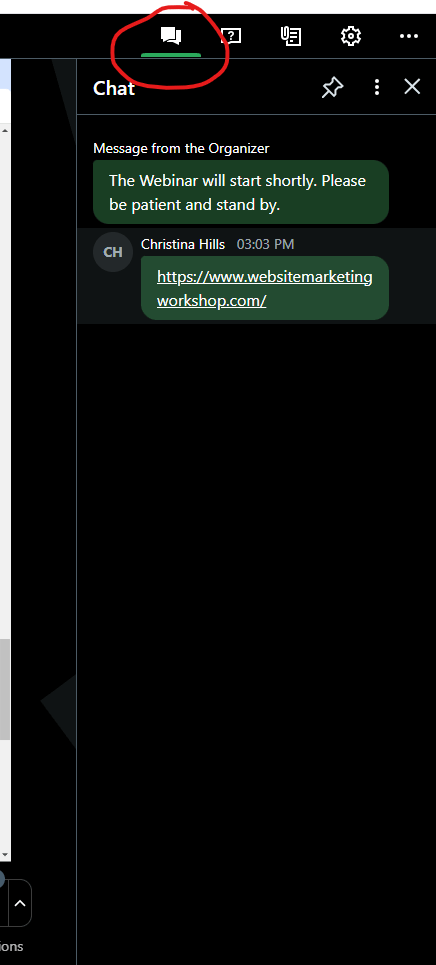
Option 2:
Step 1: Please use either Google Chrome or Microsoft Edge and make sure your browser is up to date.
Step 2: Register for the webinar (if the webinar starts to open the regular way, simply close it out) and locate the confirmation email.
Here is a Sample Webinar Reminder
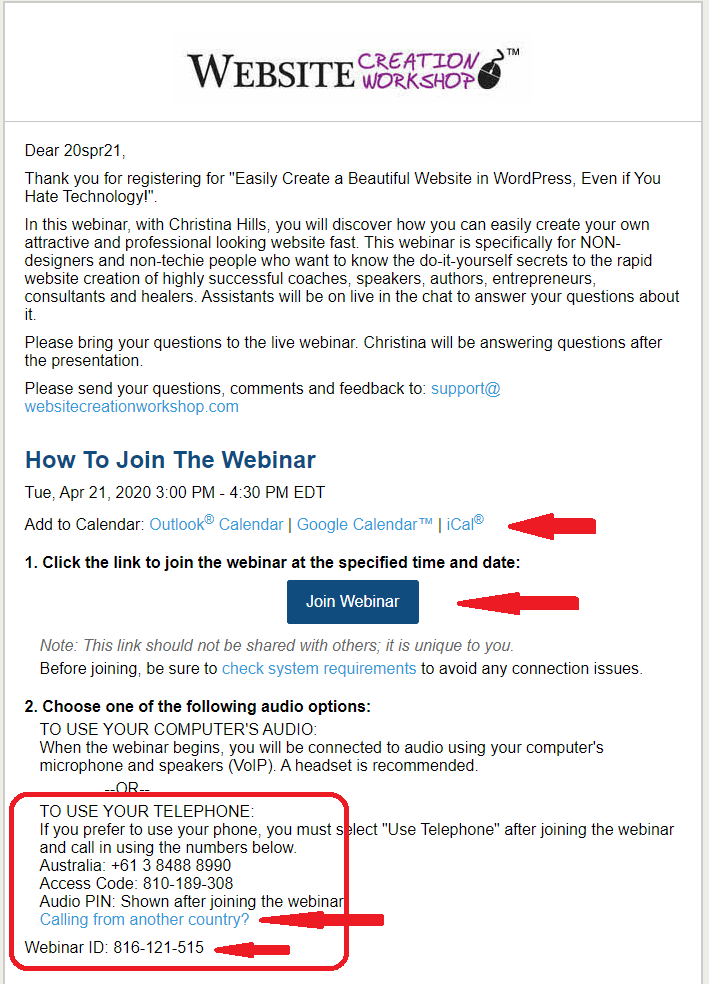
Step 3: Right click on the join button and click “copy link address”.
Step 4: In a Google Chrome or Microsoft Edge browser, paste the join link. At the end of the URL, type in ?clientType=html5 then press Enter.
 The full URL will look something like this:
The full URL will look something like this:
https://global.gotowebinar.com/join/2057328506534099723/930505186?clientType=html5.
This link is not a real webinar but an example!
Step 5: You’ll be taken to a Camera preview screen where you can choose your audio method.
Note: Although you can unmute your audio and enable your camera in the Camera preview screen, you will not be able to unmute or share your camera during the webinar as an attendee.
For complete instructions go here: https://support.goto.com/webinar/help/how-do-i-join-a-webinar-from-the-instant-join-app